Floating Field Properties
The "Floating Field Properties" dialog will assist you in modifying the properties of a floating field.
Floating Field Properties - General
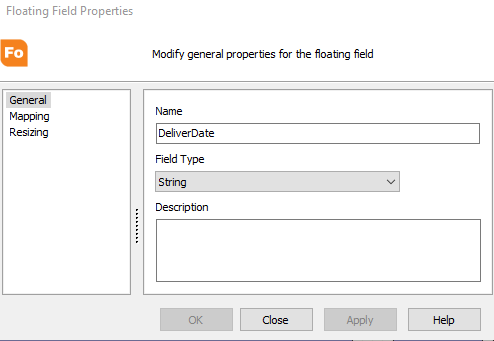
Name
This is the name that has been assigned to this floating field. The name must follow the variables naming convention.
Note: If you rename this variable and it is referenced in other components of your template (MapForm, FormStamp, FormDirector), you must manually change references to the new name in the other components of the template.
Field Type
This is the type of variable format this field should expect to hold. The default type is 'String' since all floating fields are created by mapping text from the input file. You are free to change this value to other field types in which case the server will convert the field before the variable is populated.
Description
This value is provided for use by the designer to indicate any additional information about this field. This value is not used by FormFusion.
Floating Field Properties - Mapping
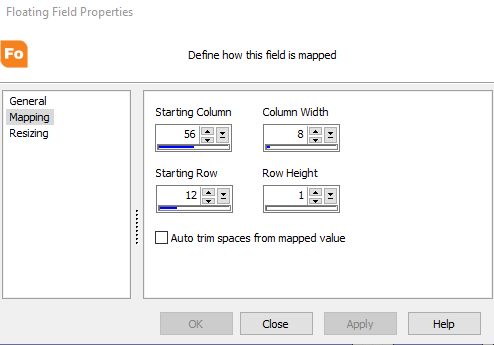
Starting Column
This is the starting column (left side) of the field on the MapForm. Valid values are from 1 to the width of the report file.
Column Width
This is the width of the floating field. Valid values are from 1 to the width of the input file minus the starting column.
Starting Row
This is the starting row (top side) of the field on the MapForm. Valid values are from 1 to the height of the input file.
Row Height
This is the height of the floating field. Valid values are from 1 to the height of the input file minus the starting row.
Auto trim spaces from mapped value
Select this option to trim spaces from mapped fields.
Floating Field Properties - Resizing
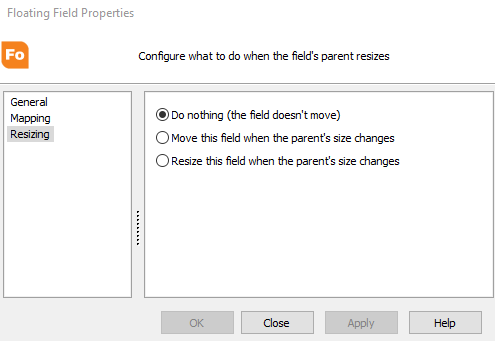
Resizing
This controls the way the floating field reacts to changes in the size of its parent area (which can be the header, detail, or footer). Choose from the following options:
- Do nothing - This is the default setting and will leave the field where it is currently at on its parent area. The size and location of the field remains constant.
- Move this field when parent size changes - This setting instructs the field to move up if the parent area shrinks or move down if the parent area grows. The size of the field remains constant.
- Resize this field when parent size changes - This setting instructs the field to shrink if the parent area shrinks or grow if the parent area grows. The location of the field remains constant.